Apple's iCloud Activation Lock feature is very useful for preventing iOS devices from being used by thieves as their own and avoiding owners' privacy information falling into wrong hand.
Once the iOS device is lost or stolen, owners can enable Find My iPhone and it will lock that specific iPhone/iPad/iPod with the owners' Apple ID account, which means that the device will require the original Apple ID and password if someone else want to enter the device.
However, to those who unfortunately buy a lost or stolen iOS device on eBay, Craigslist, or other second-hand marketplace, this is a disaster since they basically buy an unusable device. If you are troubled by an iCloud locked device, the following methods to bypass iCloud Activation Lock will be of your help. Moreover, if you find a lost iOS device and want to return it to the owner, these methods will help you to contact the owner.
Method 1; Quick Bypass iCloud Activation Lock
If you get an iPhone from used marketplace and find that it requires Apple ID and password to activate the device, it is very likely a stolen iPhone. Unfortunately, you have no way to find it out until you get the phone. But you can try to these unlocking iCloud tips.
Note: It is a temporary solution to bypass the iCloud lock and access your iOS device.
Step 1. Tap on the Home button and then choose the "Wi-Fi Settings". From the Wi-Fi network list, tap the "i" symbol beside the WiFi network which you want to connect to.
Step 2. After you tap the "i", you will be leaded to the network settings. Remove the existing DNS, and enter the new DNS according to your location:
For users in USA/North America, the new DNS is 104.154.51.7
For users in Europe, the new DNS is 104.155.28.90
For users in Asia, the new DNS is 104.155.220.58
For users in other area, the new DNS is 78.109.17.60
Step 3. After you have entered the right DNS, tap the "Back" button and click "Activation Help".
When you have successfully completed the above steps, you will receive a message saying that "You have successfully connected to my Server", which means that your device is activated and you now are able to most of the major functions of the device, including the settings.
Method 2: Permanently Bypass iCloud Activation Lock
However, you should notice that this is a temporary solution. If you just want to return the iOS device that you found, then you can skip the following steps. But if you need to use the phone, then you should continue with the following steps after you have bypassed the iCloud lock temporarily. These steps will help you to bypass the activation lock permanently.
Step 1. Go to "Menu"> "Applications"> "Crash". After that, the device will reboot.
Step 2. When the iOS device restart, choose "Language and Country", press the "Home" button and tap on "More Wifi Settings".
Step 3. Again, tap on the "i" symbol next to the WiFi network which you will be connecting to. In the settings page, scroll down to "Menu" under the "HTTP Proxy" section.
Step 4. Clear the given address bar completely and tap on "Globe" icon given on the keyboard. In the "Port" field, type down 15-30 random characters and enter "b". Then click the "Back" option and choose "Next".
Step 5. Then the unlock screen and languages option page will appear repeatedly. Keep sliding the Unlock and tap the language options until the home screen of your device shows up.
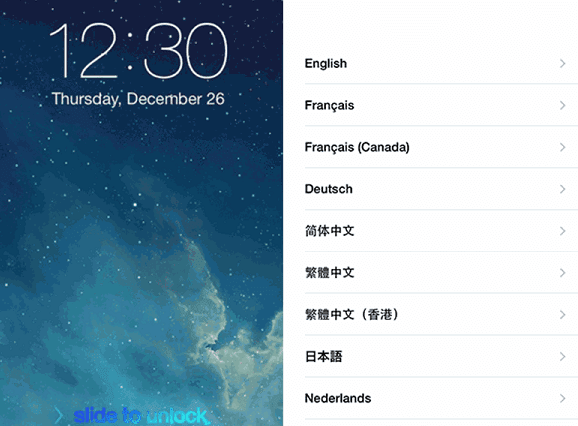
You can now access most of the functions of your iOS device. But when you try to use apps like Newsstand, FaceTime, and Phone, you will have to start all over again. So even though you have bypassed the iCloud Activation Lock, it doesn't mean that you can use the device normally.
If you need help for iPhone activation lock bypass, there are many paid unlocking services available online. You can choose the one that you trust and start to bypass iCloud lock on iPhone 4 to the newest iPhon7
Post your Comment














